*This is for the Desktop Okta Verify App. If you would like or need the Mobile App Version, Please Reference This Article
- Search for "Okta Verify" on your Workstation and launch it.
- On Mac OS, you can open up your Finder and under the Applications Folder, Look for "Okta Verify"
- For Windows, press the Windows Icon in the Bottom toolbar and then search for "Okta Verify"
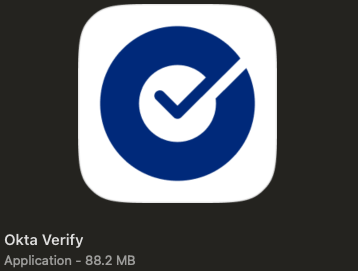
- Once the App opens, this should be the first screen. "Press Get Started"
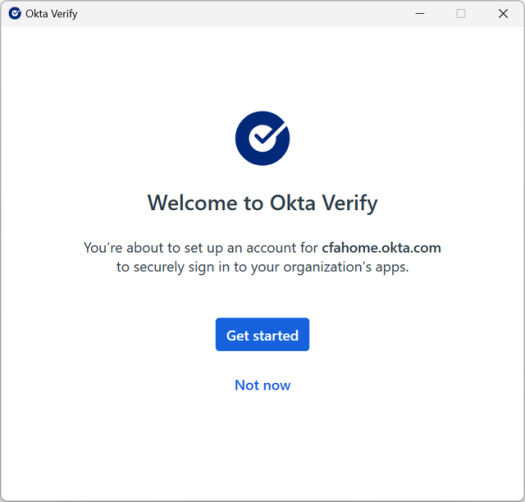
- Click Next
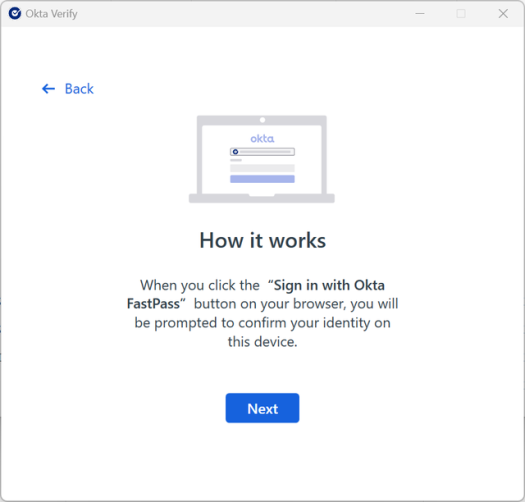
- Enter: cfahome.okta.com on the "New account" Screen, and click Next
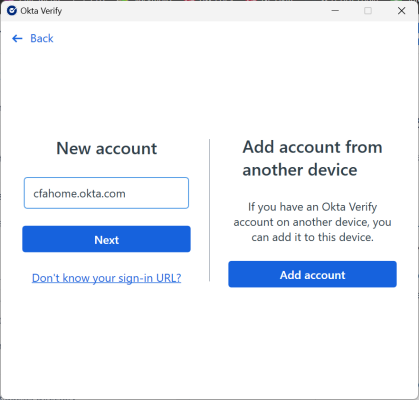
- Click Add Account
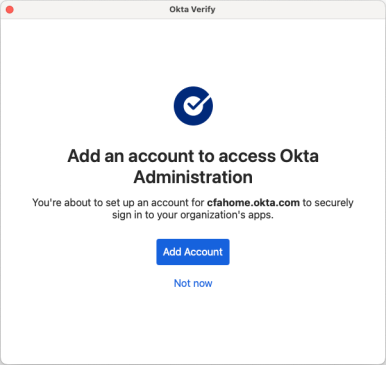
- Okta Verify will bring your web browser to the forefront and ask for verification. Please Enter in your Workday UserName.
- You must sign into Okta with two factors to confirm your identity before you can complete the setup of Okta Verify on your desktop device.
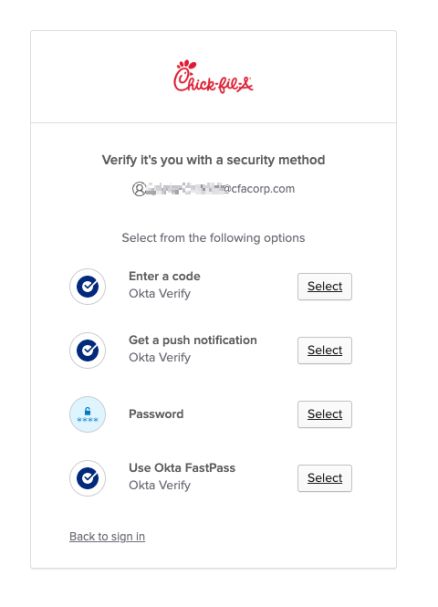
- Click “Enable” to enable Touch ID or password confirmation on macOS or to enable Windows Hello confirmation on Windows. This is necessary for full functionality with Okta Verify across all applications.
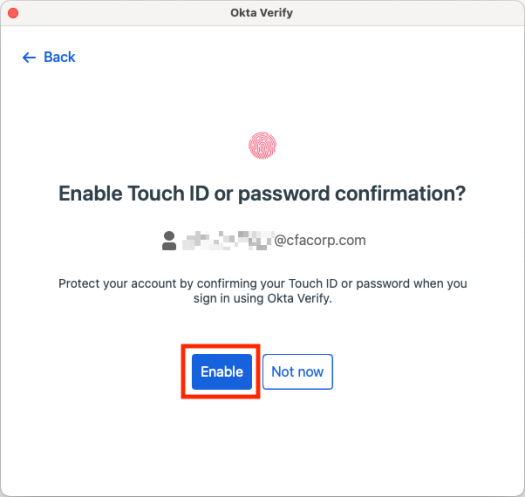
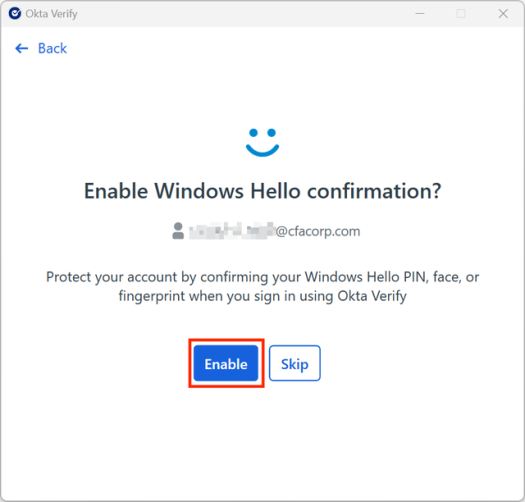
- Click “Set default” to set the newly enrolled account as the default Okta FastPass account.
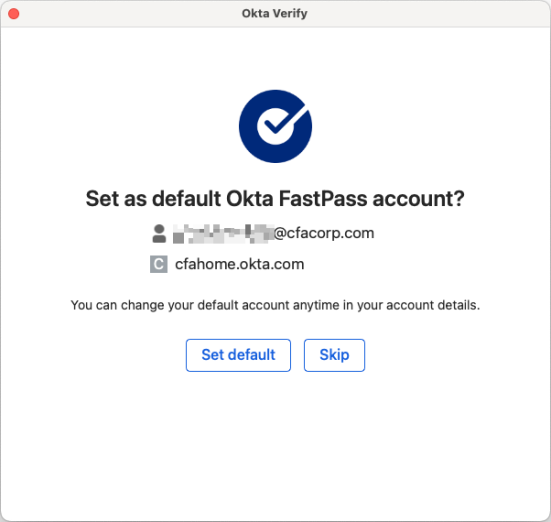
- Mac users, enter your local computer password or touch your Touch ID sensor to verify your identity. Windows users, click “OK” and follow the directions.
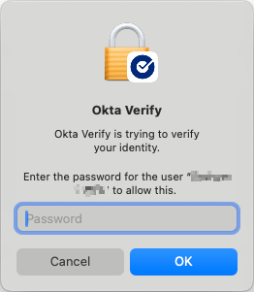
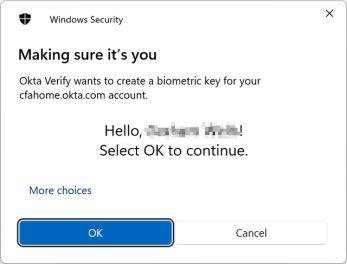
- You should now be enrolled in Okta FastPass. To test, log out of Okta and log back in by visiting cfahome.okta.com. When prompted for a password, click “Verify with something else” at the bottom of the screen and select “Use Okta FastPass.” Follow the onscreen prompts to use Okta Verify to log in.
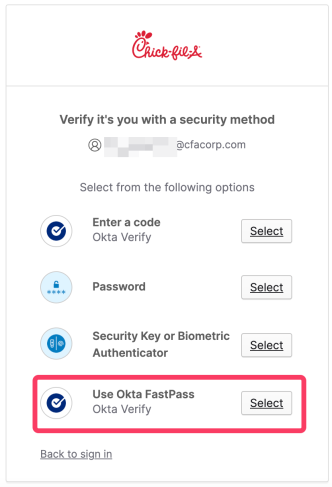
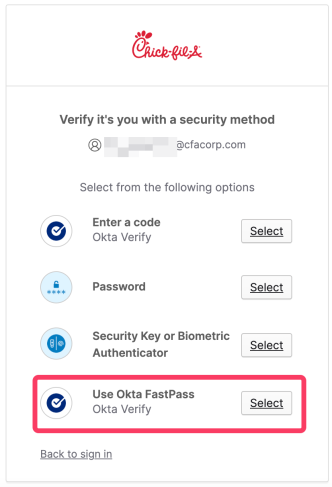



 260
260

