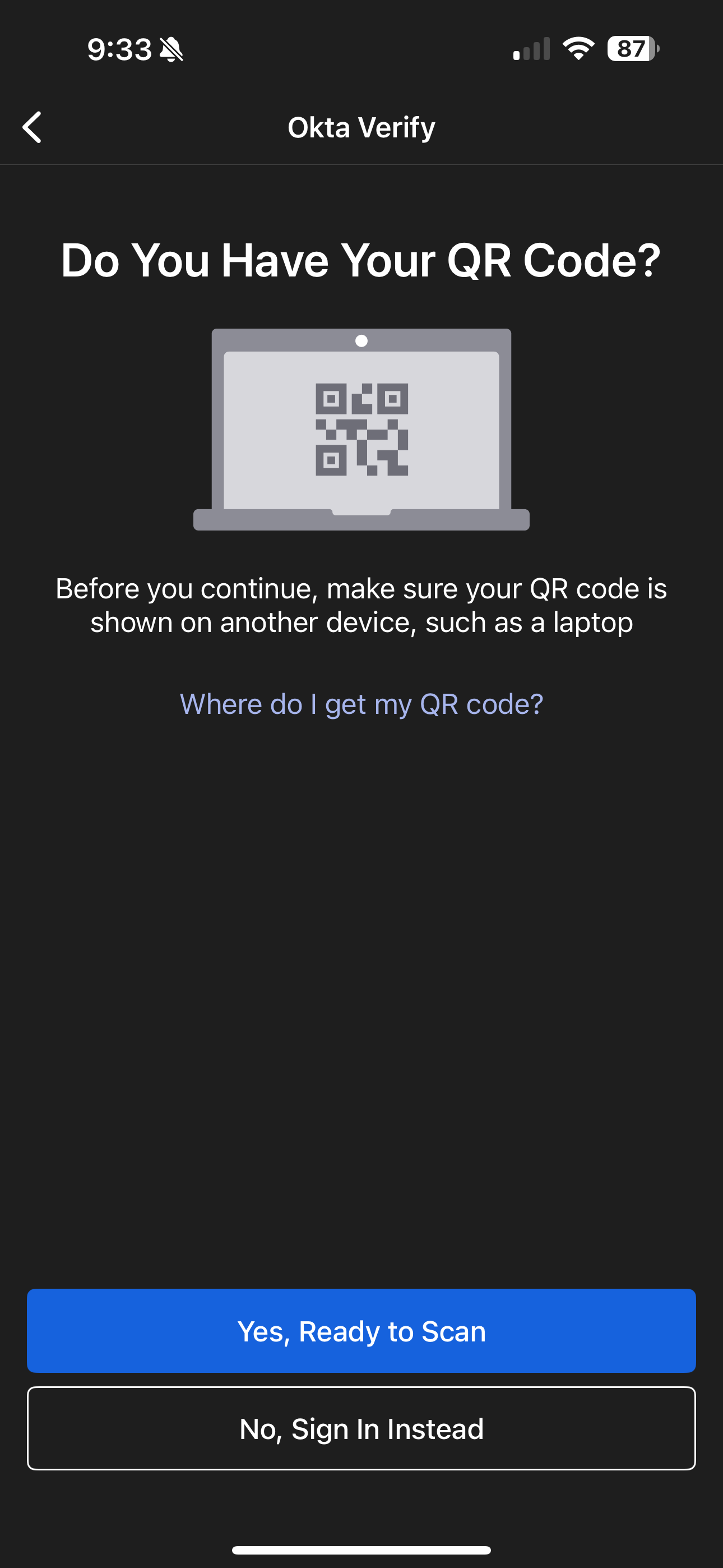Aug 13, 2025
 660
660
Okta FastPass Mobile Set Up
*On Sept 9th, 2025, CFA is requiring Okta FastPass to be enabled on all Okta accounts
If you do not set this up, you will not be able to access your Okta apps like Workday and Oracle
Notice: If you have an Apple iPhone, you need to Disable Private Relay on your Phone for Okta Verify & Workday Mobile to work properly
*This is for the Mobile Okta Verify App. If you would like or need the Desktop App Version, Please Reference This Article
- Download the OKTA Verify app
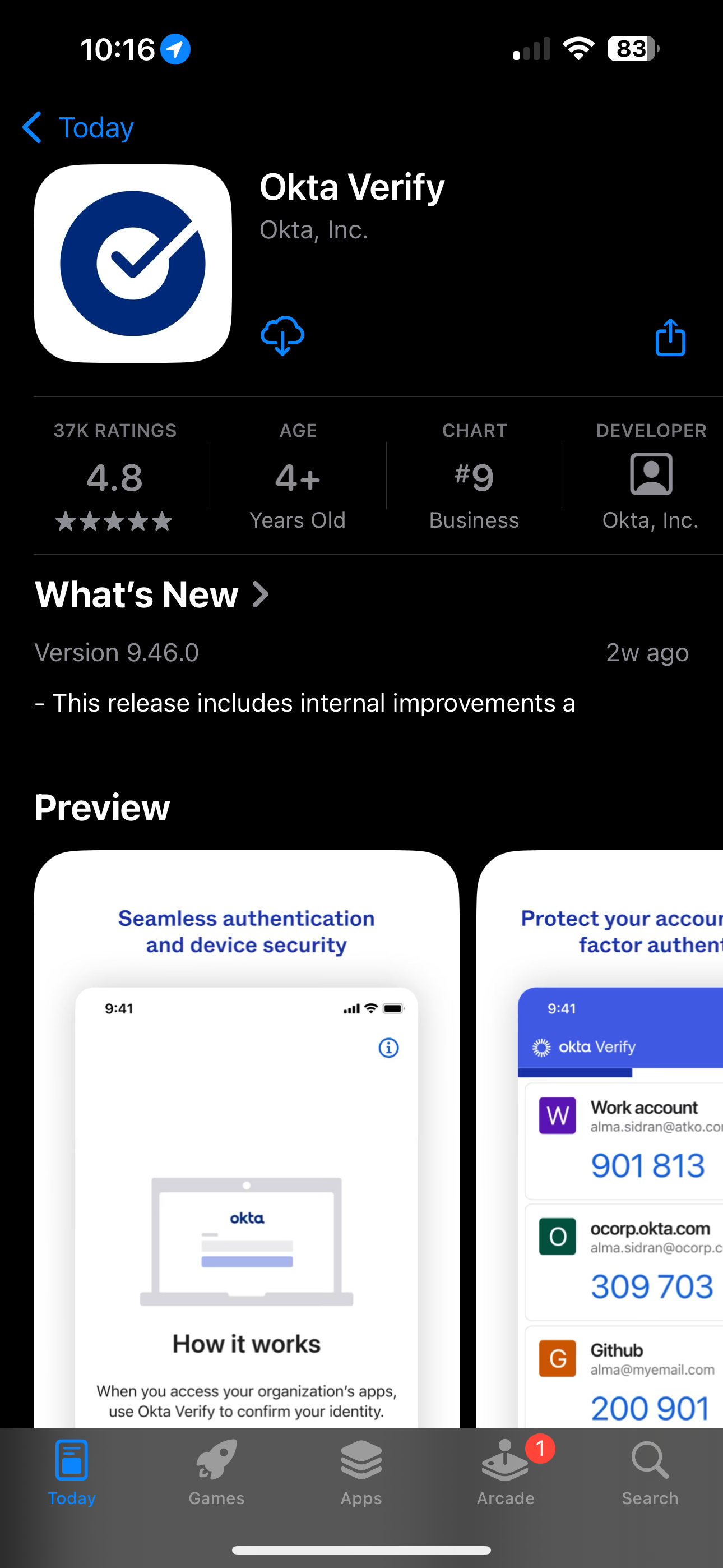
- Open the App and Tap "Get Started"
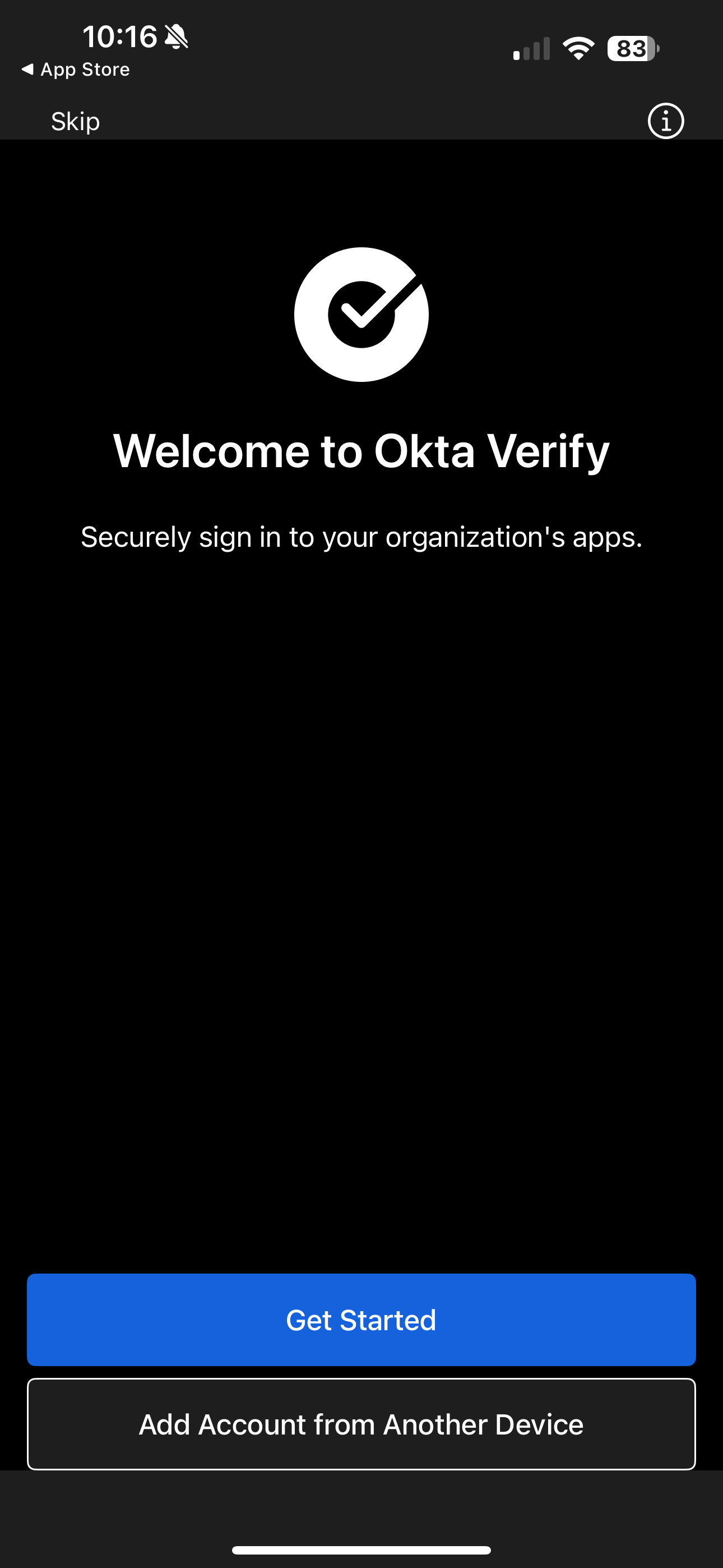
- Click Next
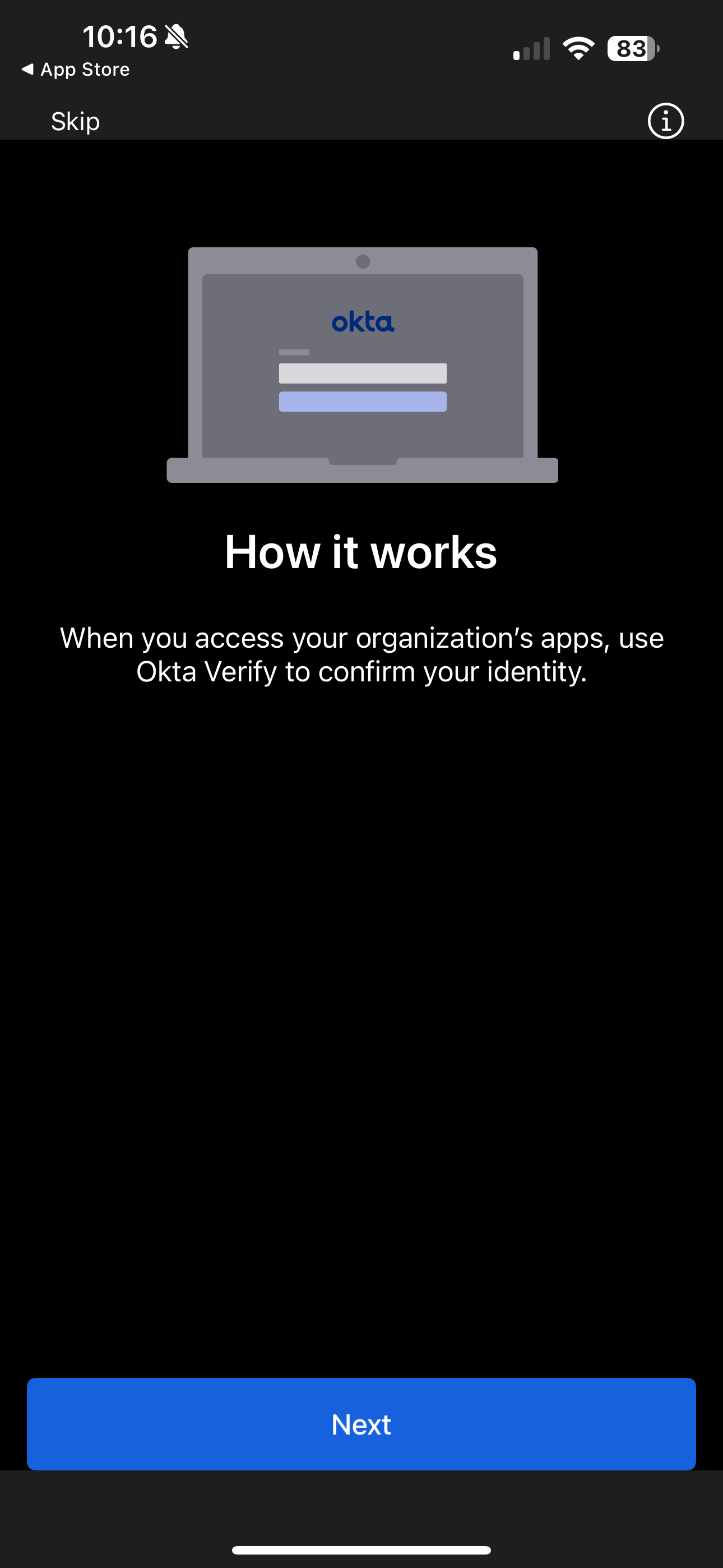
- Click Add Account
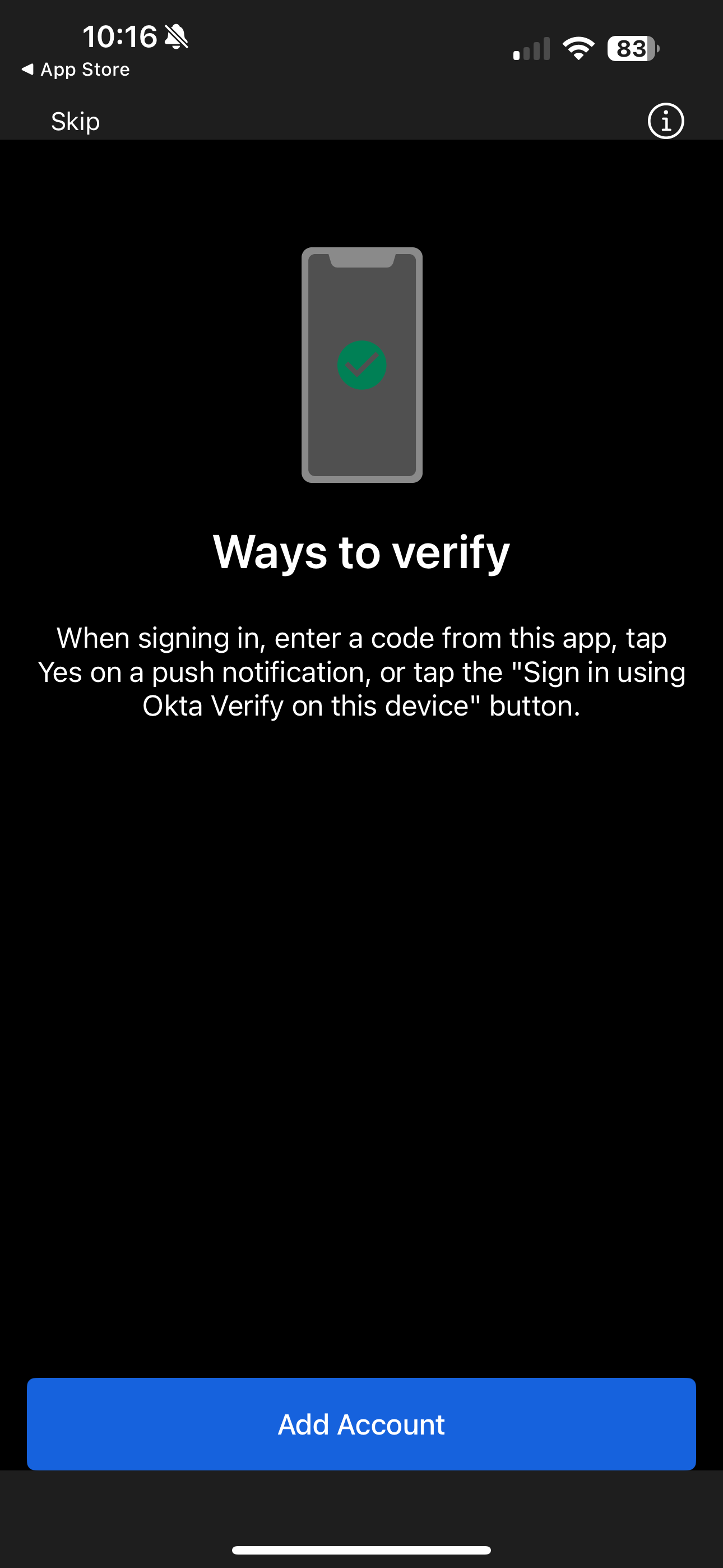
- When prompted to choose an account type, Tap Organization
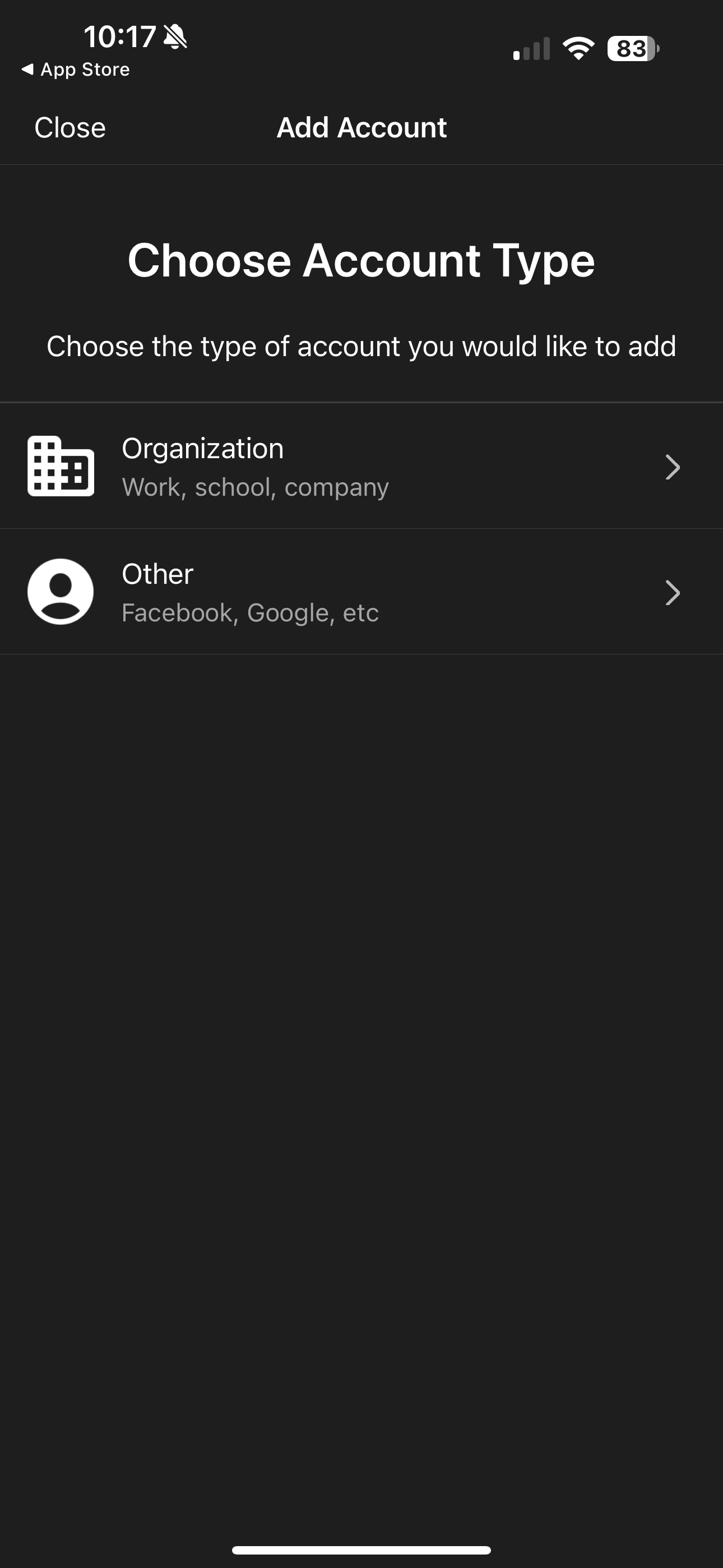
- Tap "Skip" when asked to add an account from another device
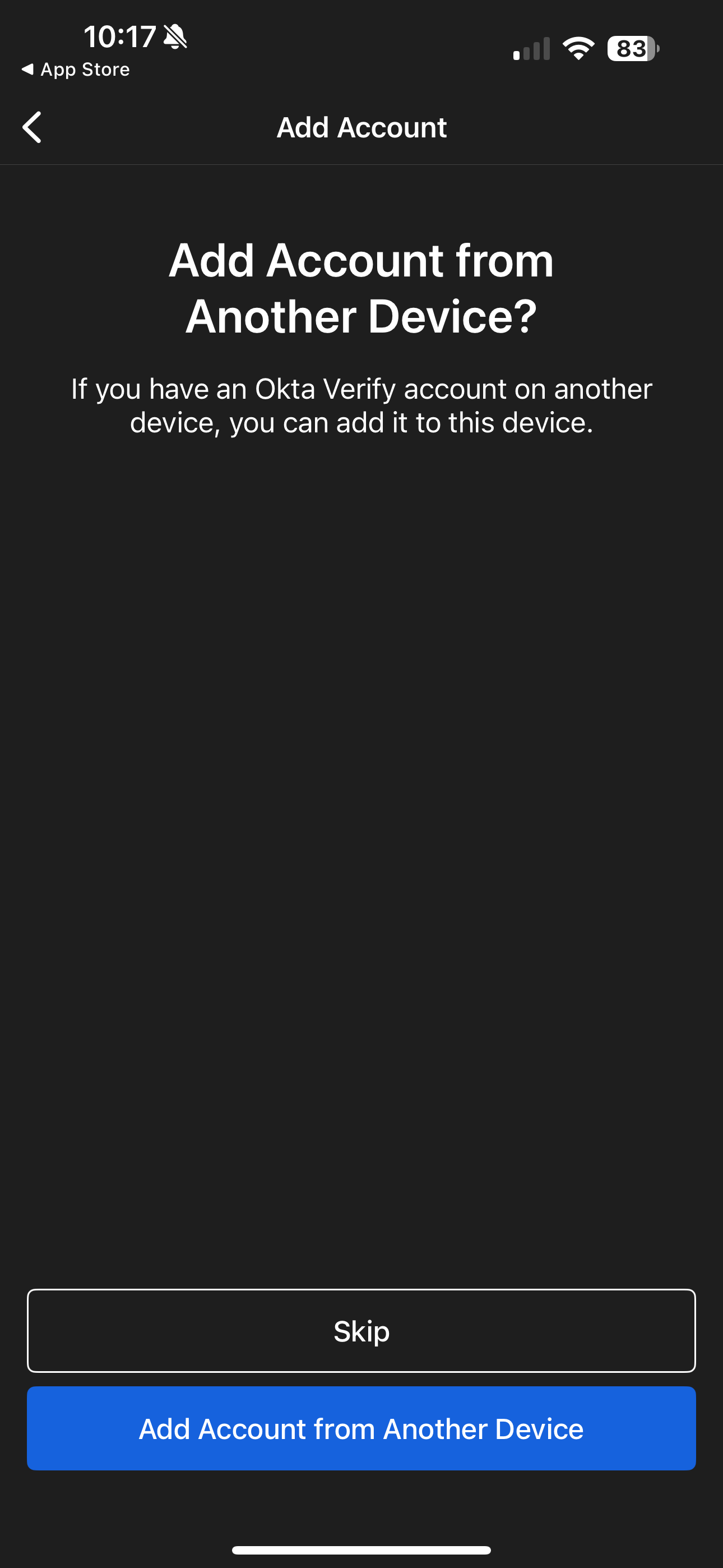
- When prompted to scan QR Code, Tap "No, Sign in Instead."
- When prompted to enter your Organization's sign-in URL, Enter: cfahome.okta.com and then tap Next
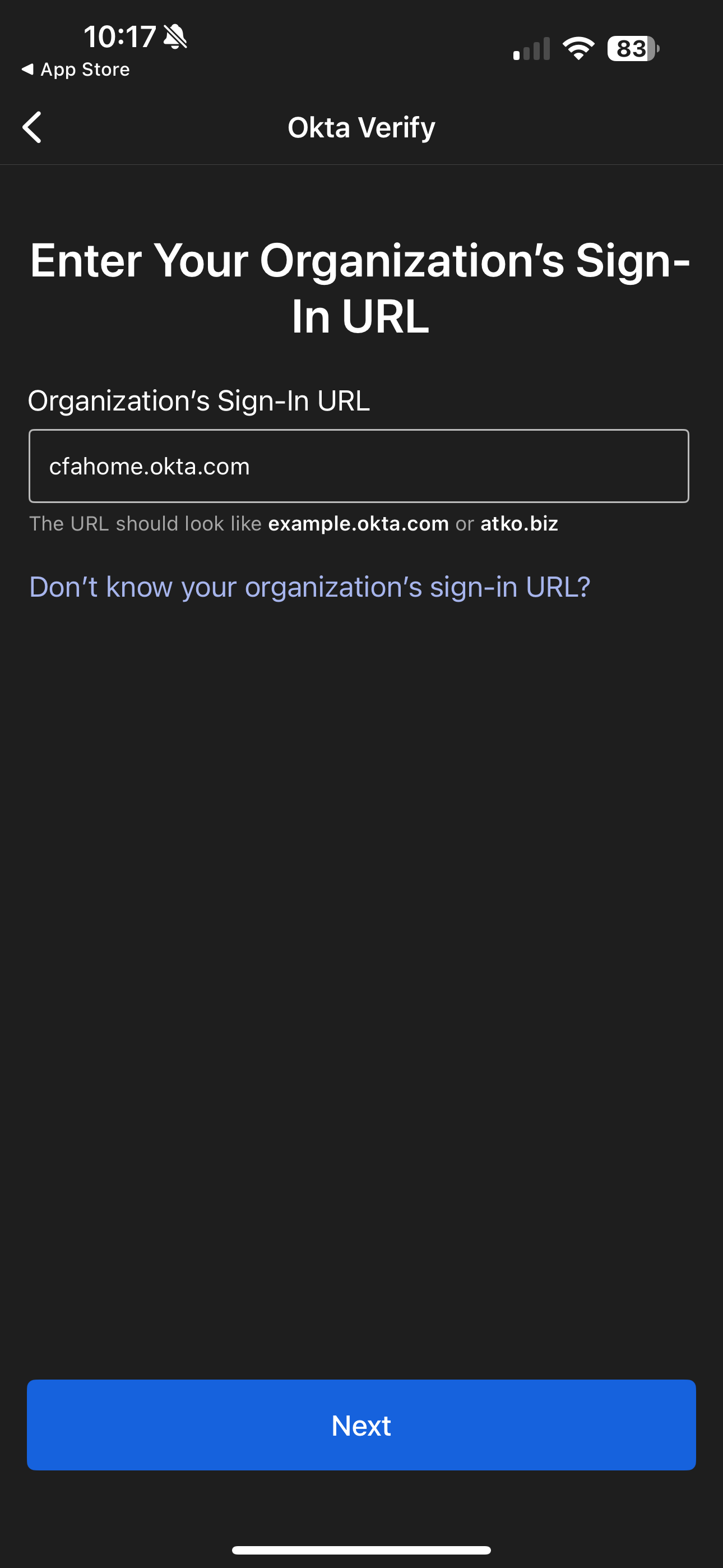
- Enter your Okta username. This is the username you use to login to Workday, Oracle, and other Chick-fil-A Provided Resources. Then Click Next.
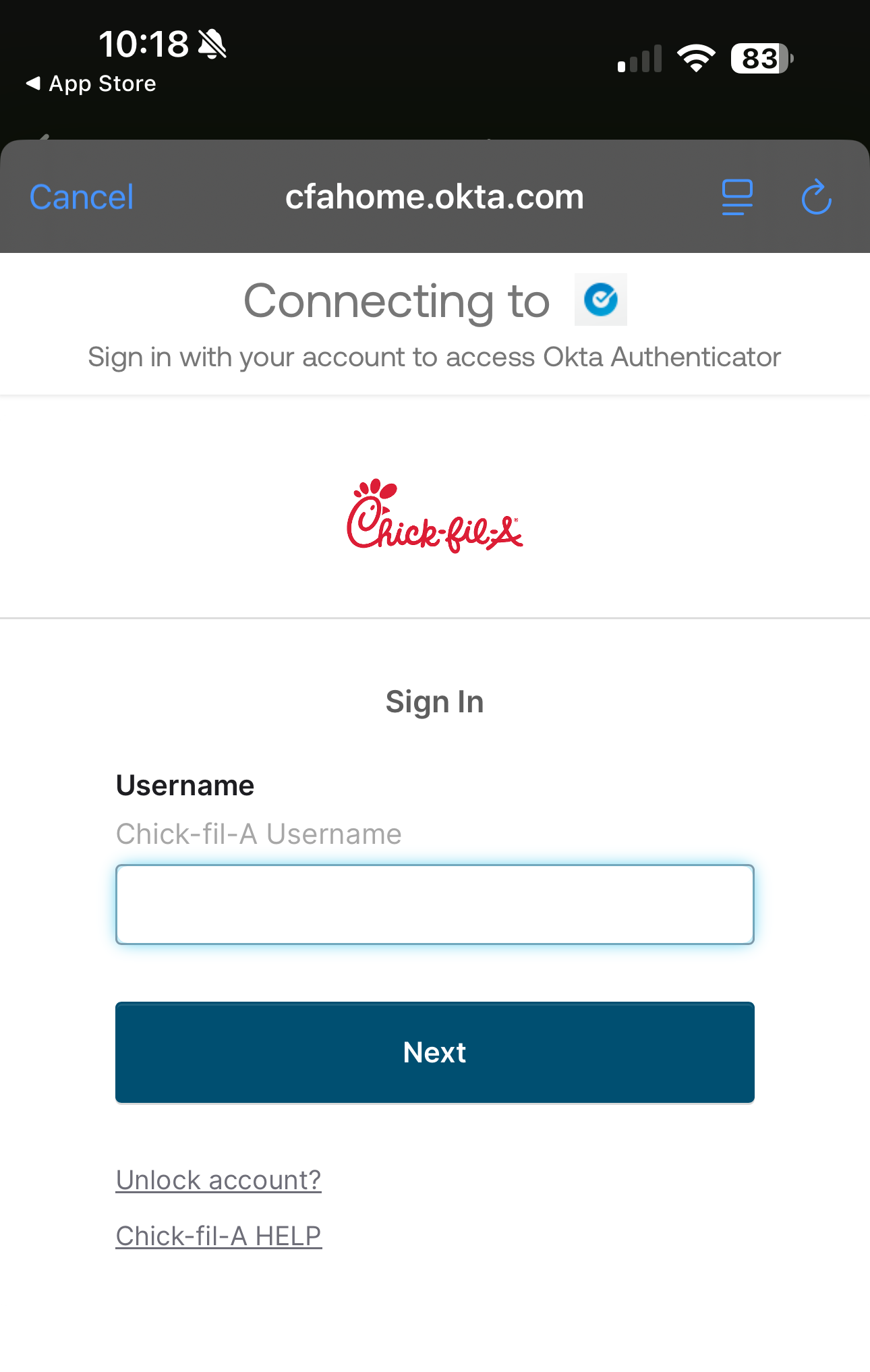
- Now you need to authenticate by 2 Methods. For Most Users, you will use your password and your phone number to authenticate. So, tap "select" beside password.

- Enter your password and tap "Verify"
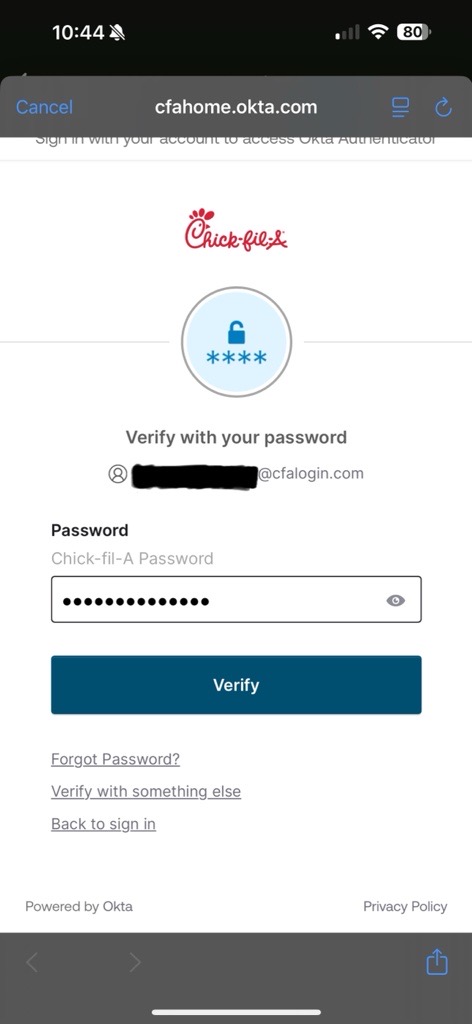
- Tap "Select" beside Phone
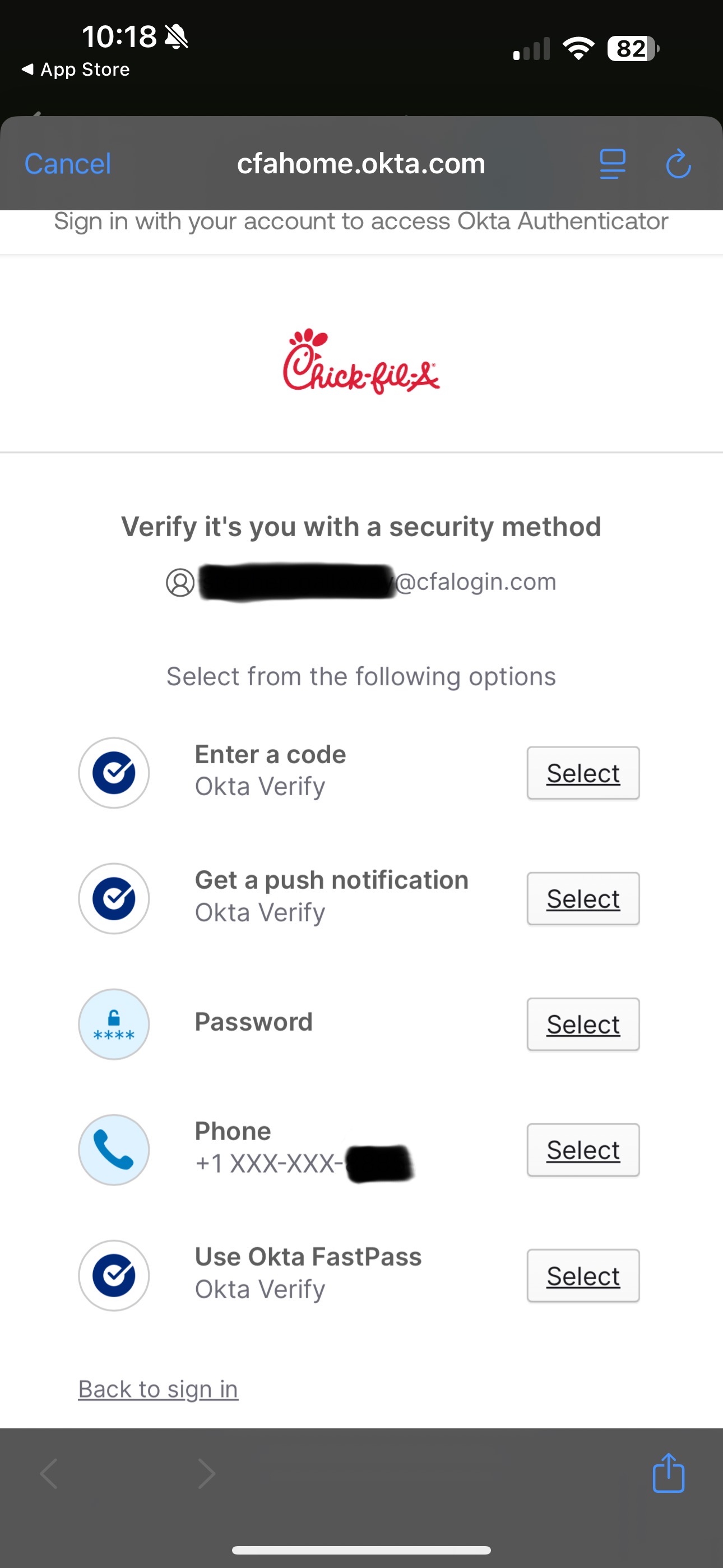
- Tap "Receive a Code Via SMS." Okta will text you a 6-digit Code to your Cell Phone
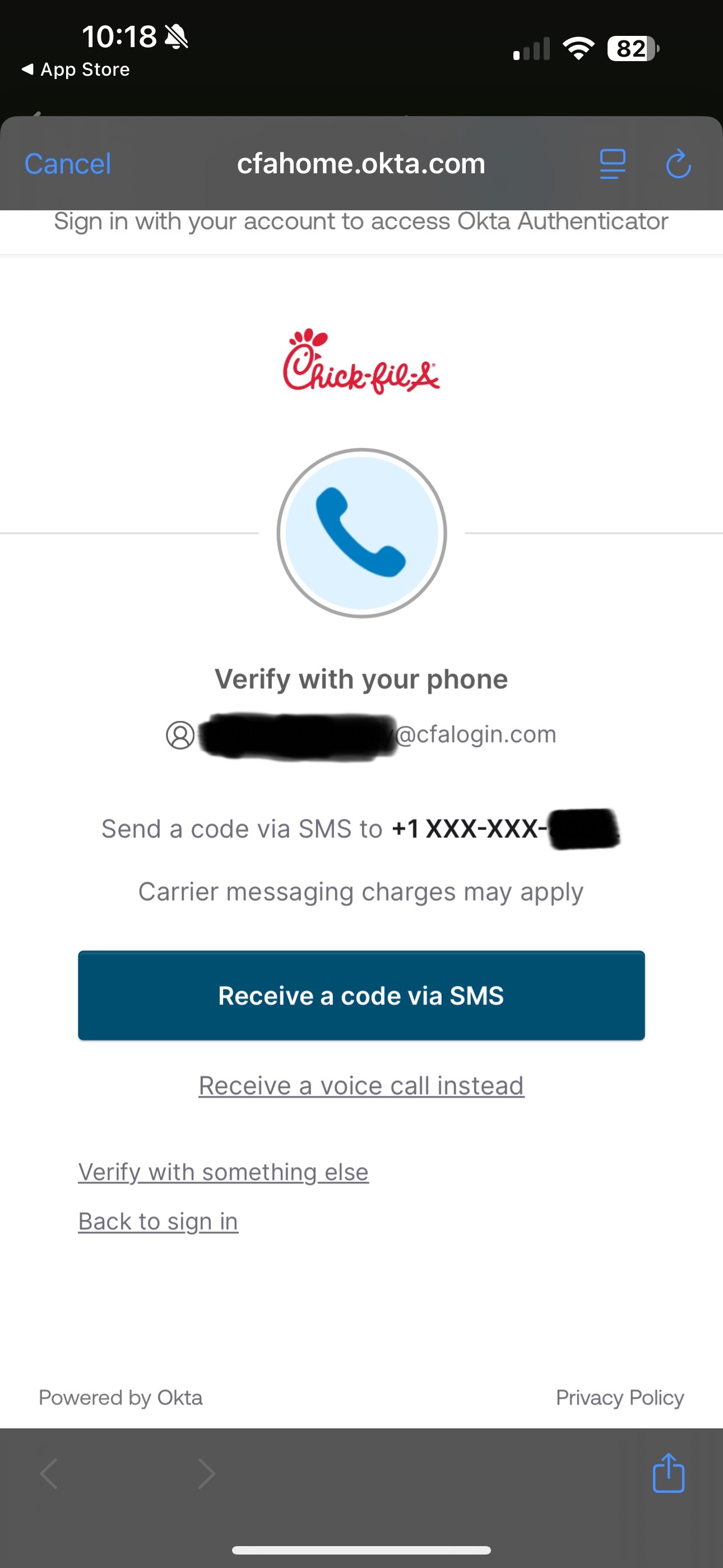
- Enter the code you received by text and tap "Verify"
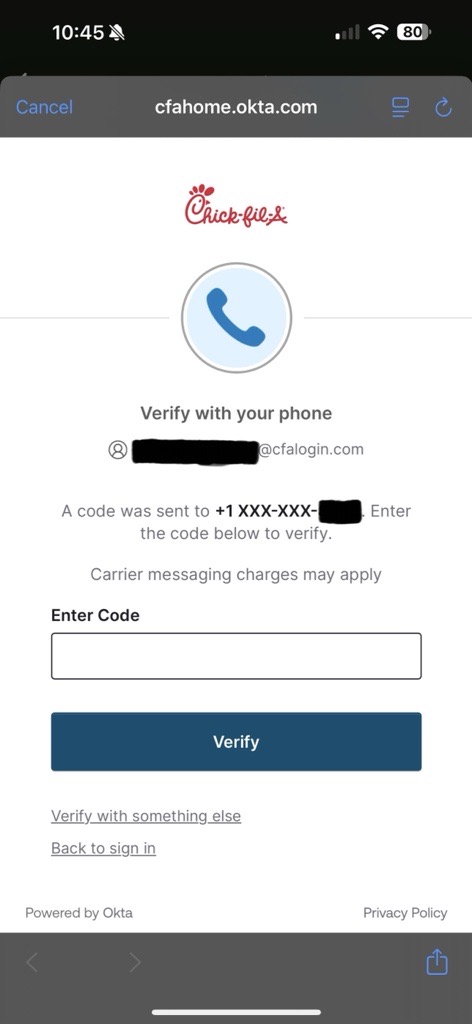
- If Okta Verify Asks for Permissions to Send Notifications, Tap Allow
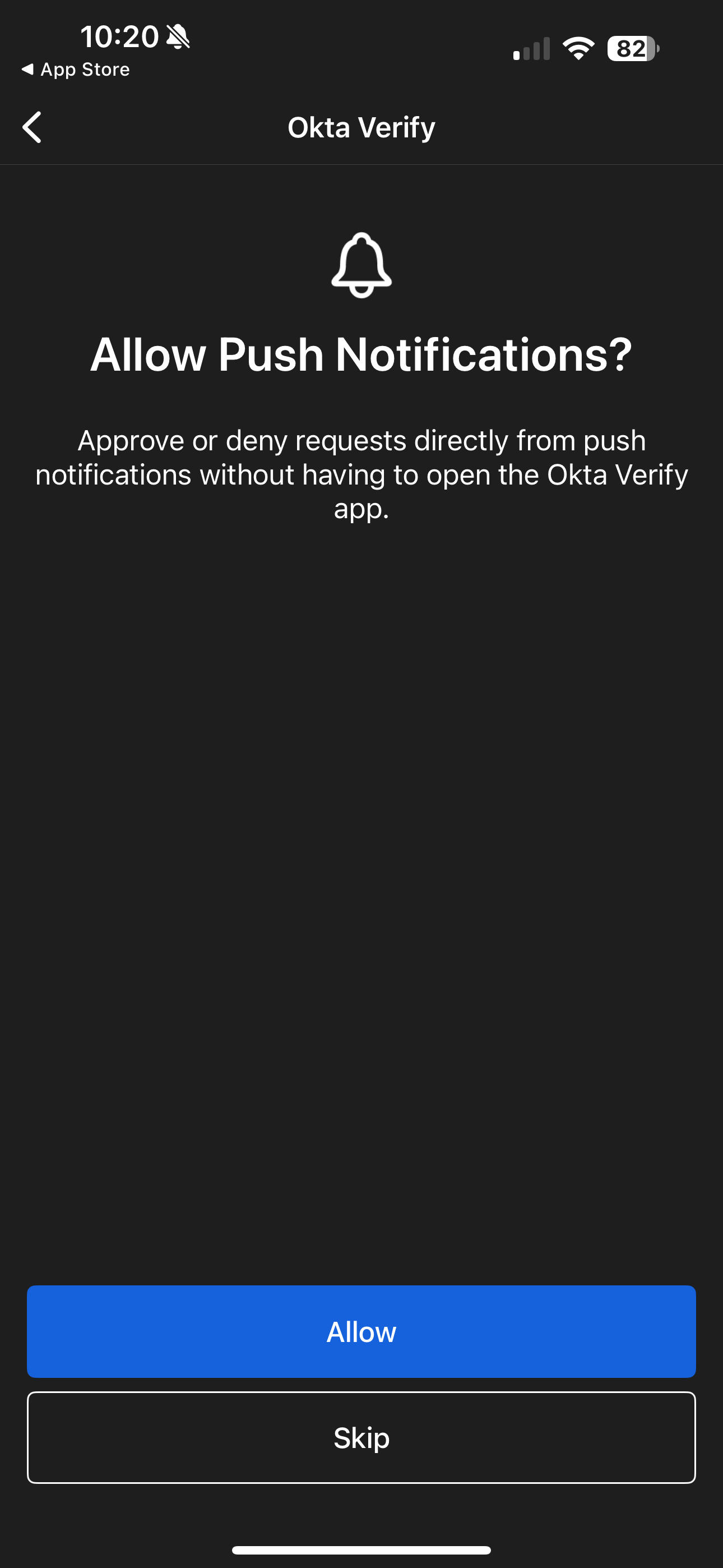
- When prompted to enable Face ID or passcode confirmation, tap Enable
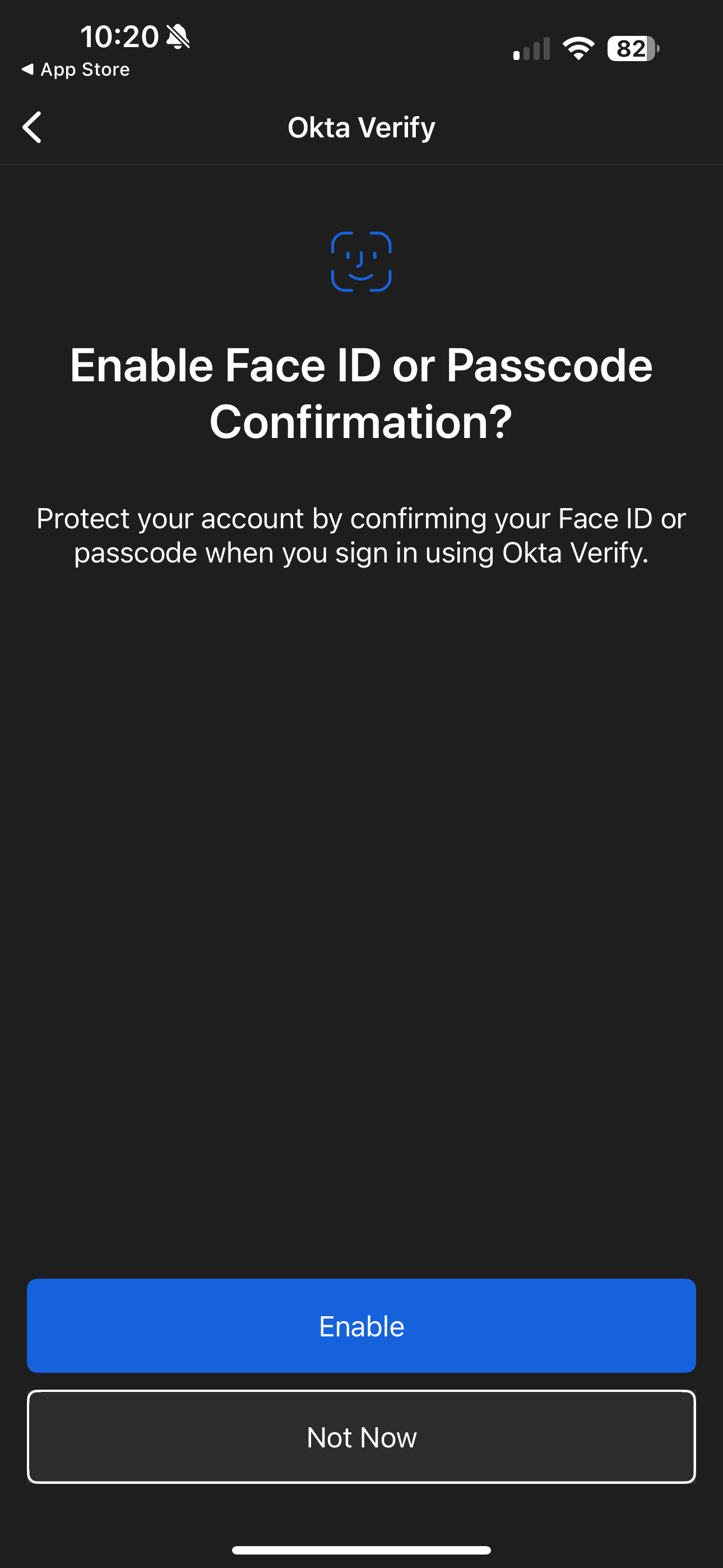
- You're done! From now on, when you sign into Workday, Oracle, or other CFA-provided resources, you can select Okta FastPass to sign in, and the Okta Verify app will pop up and ask you to confirm it's really you signing in.

*If you have any issues with getting the Application set up, please submit a Ticket Here