 103
103
*When Printing from a WinShape Foundation Laptop Please Ensure that you are on the WinShape_Office Wifi Network. If you are not on that Wifi Network you will not be able to Print!*
Windows:
1. Open a document and display the print screen.
2. Select the machine and click [Preferences] or [Properties].
3. Specify the print settings as necessary and click [OK].
Switch tabs as necessary to specify the desired print settings.
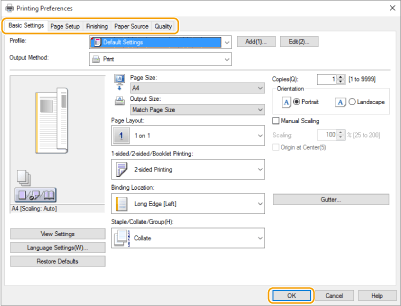
4. Click [Print] or [OK].
Printing starts.
If you want to cancel, see Canceling Printing.
MacOS
1. Open a document and display the print screen.
2. Select the machine.
3. Specify the print settings as necessary.
After selecting the setting panel from the drop-down list, set for printing on each panel.
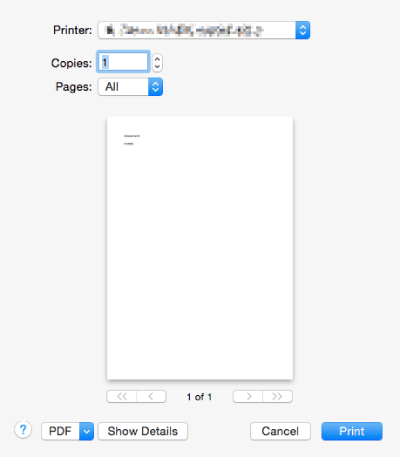
4. Click [Print].
Printing starts.
If you want to cancel, see Canceling Printing.




