Oct 04, 2023
 111
111
Insert a worksheet
-
Select the New Sheet plus icon
 at the bottom of the workbook.
at the bottom of the workbook. -
Or, select Home > Insert > Insert Sheet.
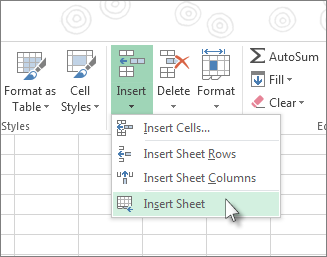
Rename a worksheet
-
Double-click the sheet name on the Sheet tab to quickly rename it.
-
Or, right-click on the Sheet tab, click Rename, and type a new name.
Move a worksheet
-
To move the tab to the end, right-click the Sheet tab then Move or Copy > (move to end) > OK .
-
Or, click and drag to tab to any spot.
Delete a worksheet
-
Right-click the Sheet tab and select
 Delete.
Delete. -
Or, select the sheet, and then select Home > Delete > Delete Sheet.
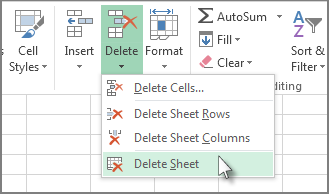
Original Article:
Excel Intro Course:
https://support.microsoft.com/en-us/office/excel-video-training-9bc05390-e94c-46af-a5b3-d7c22f6990bb




